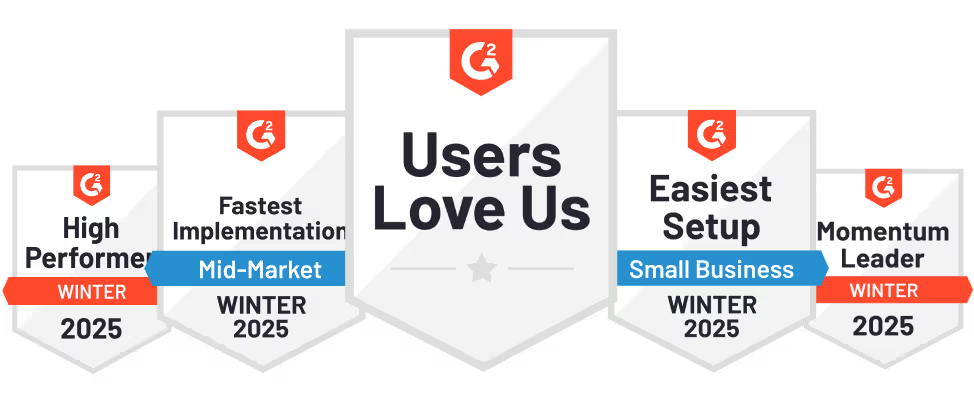Product-led growth (PLG) is all about letting your product do the talking. People no longer want to sit through multiple sales calls and lengthy onboarding processes —they prefer to quickly experience the product value and speed up their decision-making.
Of course, the best way to convey product value is to educate your prospects via the channels where they are most active, aka LinkedIn. Given that 4 out of 5 users on the platform are decision-makers, using LinkedIn ads is the ideal way to educate your target accounts about how your tool best solves their pain points.
Let’s dive into how you can leverage the power of LinkedIn ads in a PLG motion ⬇️
Leverage account engagement data the right way
Account engagement data is a treasure trove that offers crucial context on how your prospects make buying decisions. You can use it to tailor your ads based on how far they’re along the PLG funnel.
Unfortunately, companies struggle with effectively consolidating and leveraging this data for their ad campaigns. If you want to run personalized account-level campaigns on LinkedIn, you must invest in a tool that translates complex data into actionable insights to help refine your ad strategy.
Here are a few ways you can use Factors to interpret your account data, optimize your LinkedIn ads, and move prospects across the PLG funnel:
Show ads based on product engagement
Any time a user signs up, boom – they instantly get an email prompting them to schedule a demo. While there’s nothing wrong with this approach, it’s unlikely that every user who signs up is ready to talk to sales.
We suggest using LinkedIn ads to strategically target the buying committee and show them how your features effectively solve their problems. It is a subtle approach that showcases your product's USP without seeming pushy for a sales call.
You can use our Audience Builder feature to target the right accounts with your preferred criteria. For example, if you want to target all accounts who signed up for a free trial but haven’t booked a demo, you can create a segment on our platform and import it to LinkedIn Campaign Manager
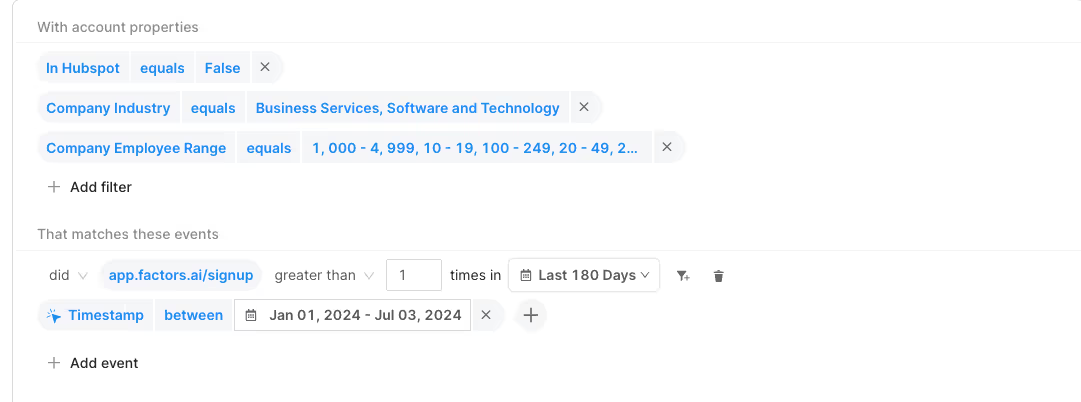
Now that you’ve begun showing ads to potential customers, it’s time to focus on “how” you show these ads.
It’s important to remember that not everyone who signs up for your product is a guaranteed customer. You shouldn’t bombard users with the same ad repeatedly, as this can cause a negative attitude toward your brand. Buuut, you still want to ensure your product is top of mind while they’re evaluating other solutions.
A tricky balance, isn’t it? 👀
Luckily, with Smart Reach, you can implement a cap for how many times you want to show your ads to specific accounts. Here’s an example of how we use Smart Reach at Factors to control exposure to our ad campaigns:
- For every account that signs up for our product, we initially set a cap of 500 impressions monthly.
- If they log in more than twice, it indicates they found value in our product but still need to truly understand the features. In this case, we bump it up to 750 impressions per month.
- When they hit certain product milestones, such as creating a dashboard or setting up alerts – it implies they’re aware of our features but still need a final nudge to move to the paid plan. At this stage, we double the frequency cap to 1500 impressions.
- Once they click the “upgrade” button, we set the cap to 3000 impressions.
As we’re increasing the frequency cap for all these accounts, we’re ensuring that ads are only shown to relevant accounts without causing ad fatigue.
If you want to know whether your target accounts are truly resonating with your ads, you can use True ROI. With view-through attribution, you get the complete picture of how LinkedIn plays a role in turning your free-trial users into paying customers.
Here’s a report that shows how many people signed up for a demo:
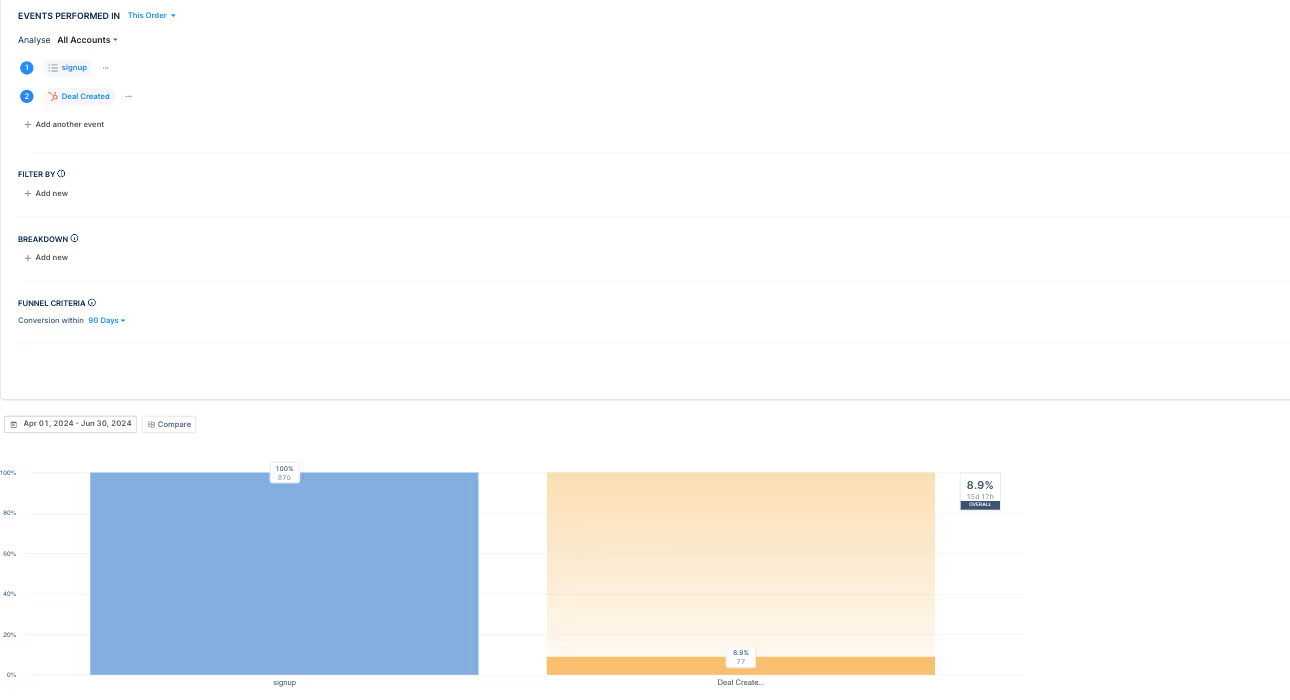
Once you add the event “LinkedIn ad viewed,” you can see how many users signed up after viewing your ads. This gives greater clarity on how your ad campaigns drive signups and revenue.
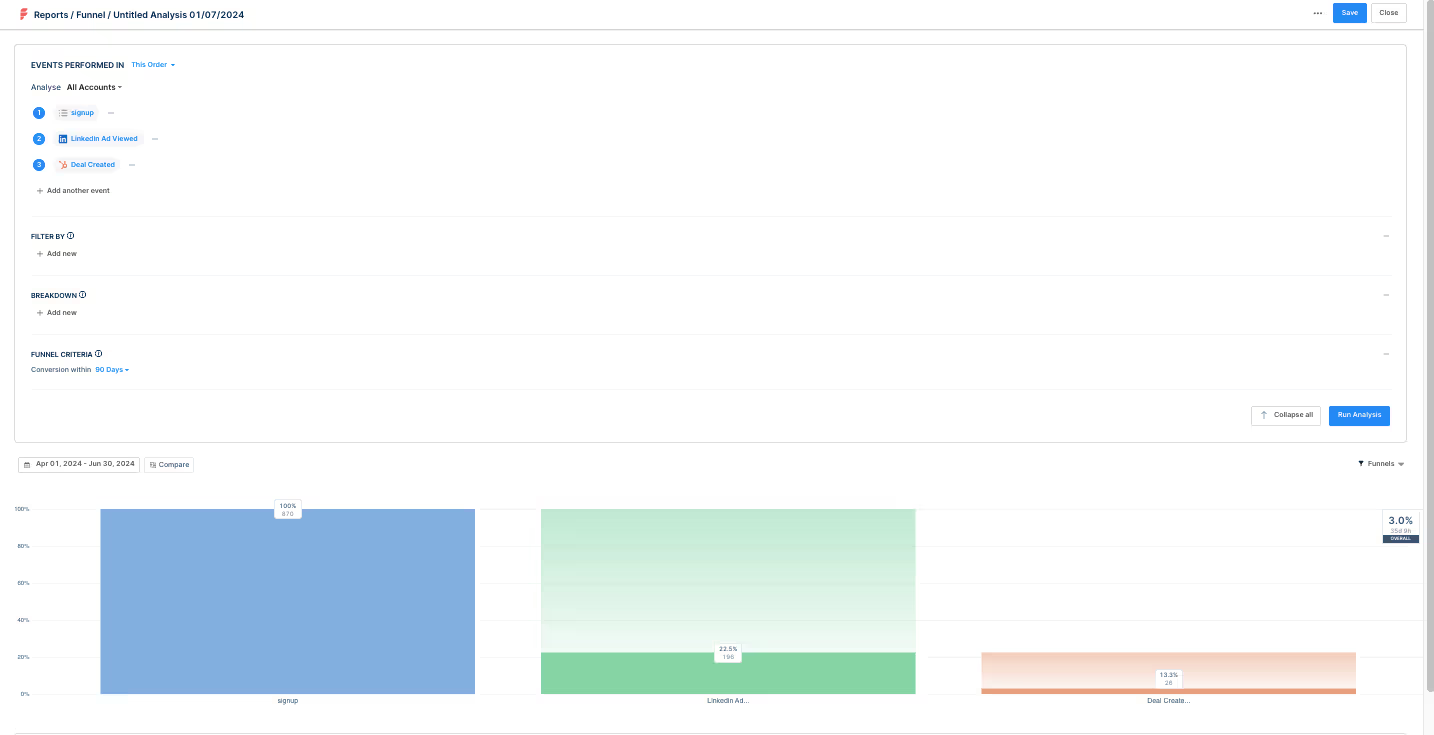
Plus, you can also leverage our CAPI integration to send your conversion data from your website and CRM to LinkedIn to better scale and optimize your ad campaigns. CAPI ensures that you show your ads only to accounts that fall under your ICP, thereby helping you massively save ad spend. Here’s how you can set up CAPI to target your ads to users who set up an alert:
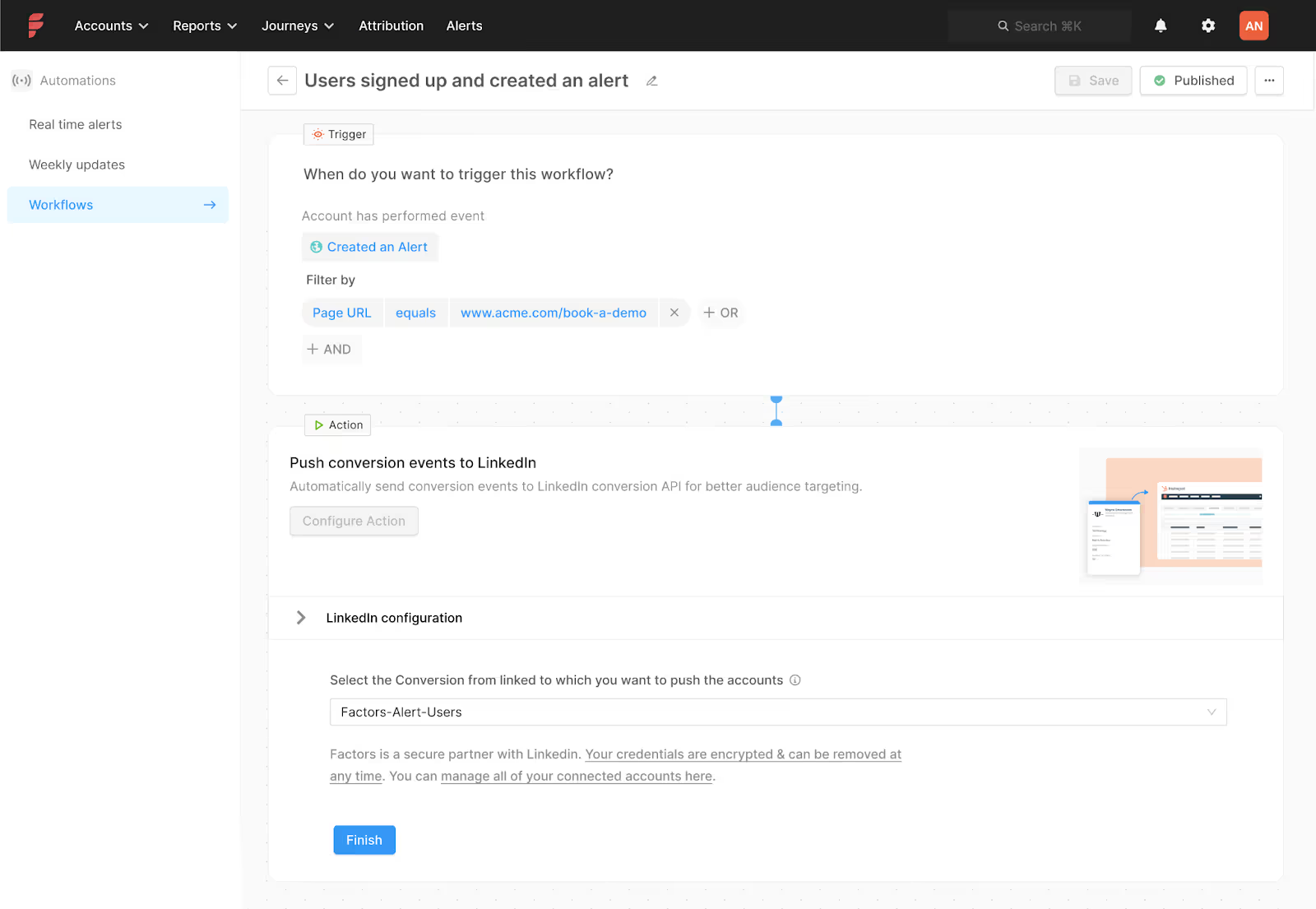
Wrapping up
Showcasing the product front and center is the core of PLG. When you use LinkedIn ads the right way, you can drive consideration for signed up users and turn them into advocates in no time. Speak to our team today to find out how you can use AdPilot to boost your PLG motion.